Capturing UTM parameters using Portal Widget
** Optimizing Lead Tracking with Portal Widgets **
Optimize your lead tracking process effortlessly with the seamless integration of Portal Widgets. Empowering Lead Tracking through Portal Widgets is now a reality. Here’s how:
** Understanding API Query Parameters in LeadSquared **
API Query parameters, in the form of optional key-value pairs after the URL's question mark, refine content or actions based on incoming data. These parameters, separated by '?', accommodate various data types like arrays, strings, or numbers, and are connected with '&'.
** Pre-Requisites for Solution **
- Ensure lead fields are available on the form as hidden fields.
- Pass URL/UTM parameters as specified in the help article.
- Activate the portal feature to unleash the full potential of portal widgets.
** LeadSquared Specifics: Pre-populating Form Data **
To populate LeadSquared Forms, data is transmitted as key-value pairs in query parameters using the following format:
{Entity Prefix}{Activity/Opportunity Code}{Schema Name}={Value}
- **Entity Prefix**:
- Lead Field: L
- Activity Field: A
- Opportunity Field: O (if applicable)
- **Schema Name**:
- Lead Fields: L_FirstName
- Activity Fields: A_200_mx_Custom_1
Ensure precise formatting to pre-fill fields accurately. Hidden fields capturing query parameters can also be utilized.
*Optimize LeadSquared Forms effortlessly with correct Query Parameters.*
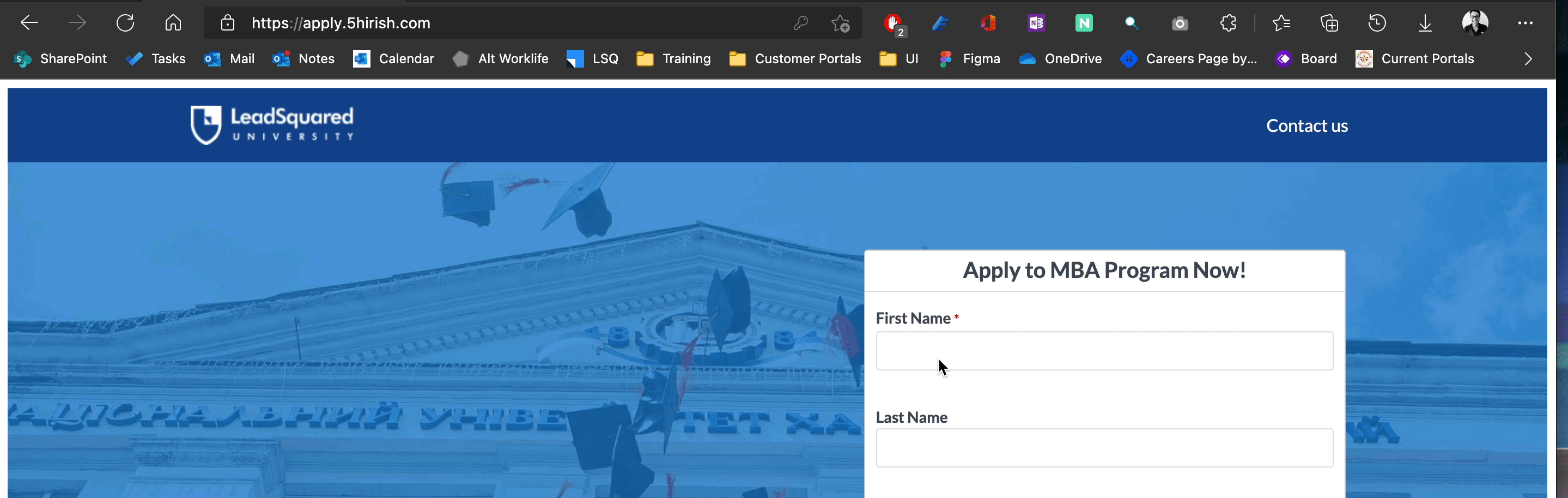
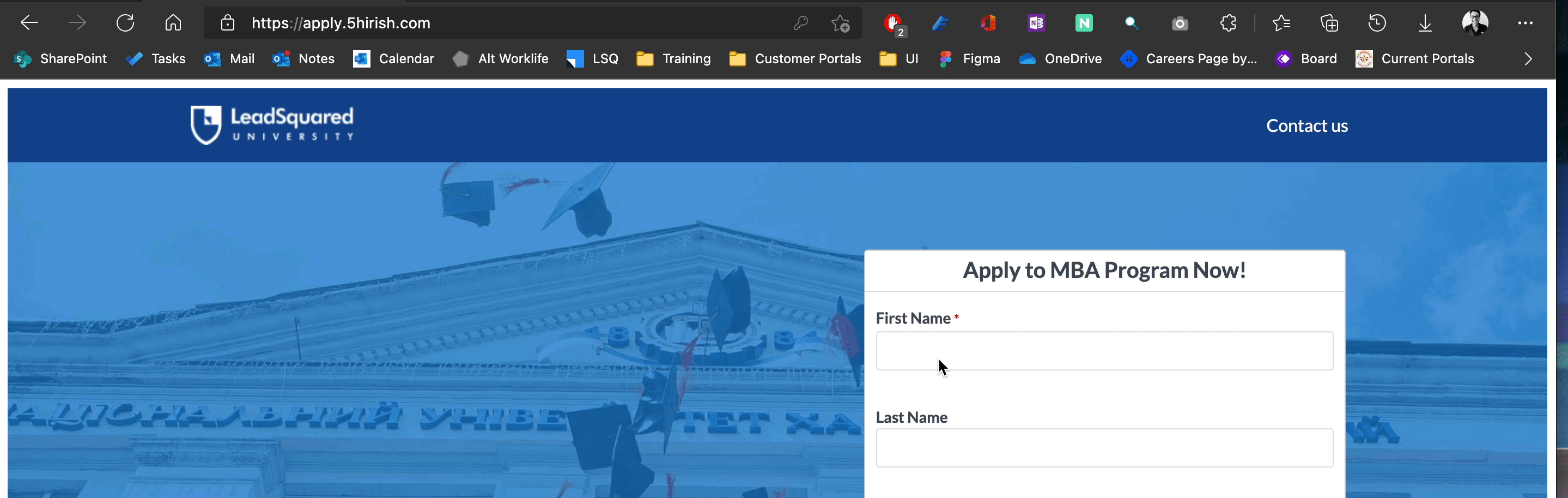
Related Articles
Unable to Capture Source and Sub-Source Using Tracking URL
Issue: Unable to Capture Source and Sub-Source Using Tracking URL. RCA: Cx was using IFrame and on IFrame domain and website domain is different. Solution: We asked customer to create website domain's subdomain for landing page and republish the ...Unable to Load Portal Page
Scenario: Users experienced portal page loading issue. RCA: Please find below points 1. Required IPs and Domains not whitelisted. Note: Upon reviewing the investigation logs, we found that multiple domains were missing in our leads for the dedicated ...UNABLE TO PUBLISH PORTAL TO TEST ENVIRONMENT
Issue Description: Unable to publish the portal to test environment. Reason: Forms are not added in all the pages of the portal. Solution: Deploy Form/Process in all the pages with form block of the Portal then only the portal can be published to ...Field values not getting reflected on the Portal
Issue Description: The values of a field updated on the form are not reflected in the portal. Reason: This is a caching issue. To fix it, we need to reconfigure the form in the portal and republish the portal. Example: We add a new value to a ...Dynamic form submission captured twice against the lead from portal
Issue Description: Student submitted the form twice resulting in lead stage going back to the previous stage. Reason: This occurs when the student open up the form in multiple tabs and filling the same form from different tab. To avoid this, we can ...