Lead Import Error - Column Header must not be longer than 64 characters
Issue/ Error ::
While importing leads, user is getting the error Pop-up stating “Column Header must not be longer than 64 characters”, post file upload.
Explanation ::
It can be due to wrong CSV encoding or longer text string in headers of the uploaded CSV file.
Solution ::
The supported file type is as follows: “CSV UTF-8 (Comma delimited) (*.csv)”.
In order to save the folder in the specified format, kindly reproduce the following steps (attaching images for your reference):
1) Kindly open your CSV File in MS Excel. Please select the header: “File”.
2) Kindly select “Export”

3) Please change the file type using “Save As”

4) Kindly select CSV UTF-8 (Comma delimited) only.

5) Once the same is done, you would be able to observe a green dot(as shown below) on your file when attempting the import, meaning the file is ready for import.
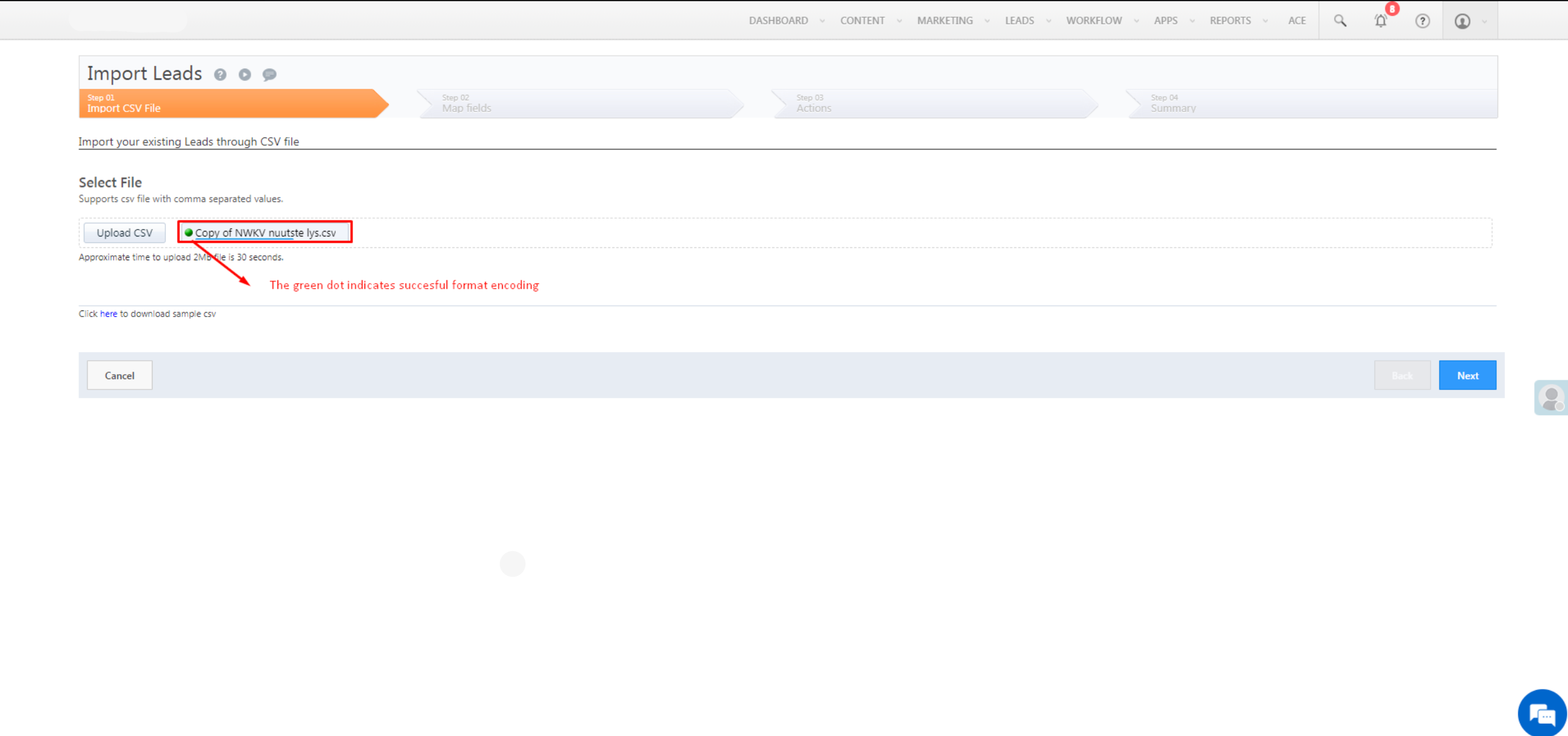
Related Articles
Import Failing with Unique Constraint Error
Issue: Lead import is failing for specific leads at the time of import and the Message comes as a Unique constraint error from the Prospect Base table. Resolution: If an account has 2 unique fields, Email and Phone. And while importing both fields ...No Error message on Unprocessed leads in import
Issue: When we import leads into LS, and if any of the leads are unprocessed due to any reason, the Unprocessed reason is not shown by default. Resolution: There is an explicit setting that needs to be enabled from the backend so that the Unprocessed ...Opportunity import error | Updation | Import restrcition
Issue reported: When trying to update opportunities using the opportunity import function, the following error is displayed in the import report as shown below. Import parameter to be noted - Overwrite duplicates. Error message - "Creation of new ...Lead Cohort Assignment | Gurnick and GEGI Integration
Issue Raised: Leads not containing the right Cohort. Alternative/Associated Queries: 1) Leads in LSQ and Students in GEGI have different Cohort identifiers. 2) Registration Link is not being sent. 3) Lead is not updating in the as per GEGI data. ...Unable to import opportunities
Problem Statement: It is not possible to import opportunities using the opportunity ID that is in the opportunity URL. Solution: You can only use the prospect ID, lead identifiers such as phone number or email and an opportunity auto ID.